In this post I want to discuss how menu navigation is handled in Pongbat.
For Pongbat I wanted the user to be able to navigate using either mouse, keyboard or gamepad. I make use of the suit library for drawing the user interface and suit itself doesn’t have any capability to handle navigation.
One nice aspect of suit is that it draws layouts using a table-like system. As such, items in the menu are by default horizontally or vertically aligned, which can result in the following menu screens:
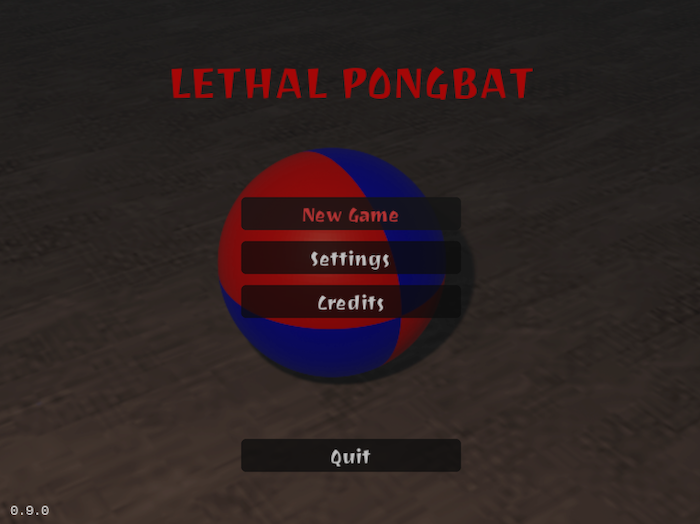 The main menu only allows vertical navigation between buttons.
The main menu only allows vertical navigation between buttons.
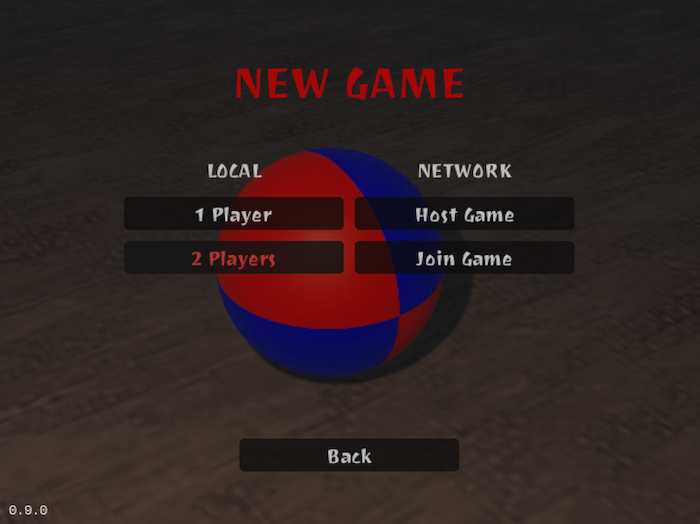 The new game menu allows both horizontal and vertical navigation between buttons.
The new game menu allows both horizontal and vertical navigation between buttons.
To internally keep track of the current highlighted item and items adjacent to the current item, I created a graph-like system. The graph represents the nodes that make up the menu. Each node contains list of connected nodes. The connections can be made either horizontally or vertically.
The menu item graph node implementation is as such:
local menuItemGraphNode = Class {} -- based on hump.class
local function getSize(table)
local size = 0
for _, _ in pairs(table) do size = size + 1 end
return size
end
function menuItemGraphNode:init(id)
self.id = id
self._left = {}
self._right = {}
self._up = {}
self._down = {}
end
function menuItemGraphNode:connect(node, direction)
if direction == 'left' then self._left[node.id] = node
elseif direction == 'right' then self._right[node.id] = node
elseif direction == 'up' then self._up[node.id] = node
elseif direction == 'down' then self._down[node.id] = node
else error('direction should be left, right, up or down')
end
end
function menuItemGraphNode:getLeftNodes()
return getSize(self._left), self._left
end
function menuItemGraphNode:getRightNodes()
return getSize(self._right), self._right
end
function menuItemGraphNode:getUpNodes()
return getSize(self._up), self._up
end
function menuItemGraphNode:getDownNodes()
return getSize(self._down), self._down
end
return menuItemGraphNode
When retrieving a list of adjacent nodes, I return both the amount of nodes and a node list.
The menu item graph class is a bit more complicated:
local menuItemGraph = Class {} -- based on hump.class
--[[
This function is used when navigating to a new node. If
the last highlighted node is part of the nodes list, the
last highlighted node with be highlighted once more.
Otherwise just return the first item from the node list.
]]
local function getNextHighlightNode(nodes, lastHighlightItemId)
local lastHighlightNode = nodes[lastHighlightItemId]
if lastHighlightNode then return lastHighlightNode
else
for id, node in pairs(nodes) do return node end
end
end
-- Initialize the graph with one or more nodes.
function menuItemGraph:init(itemId, ...)
self._vertices = {}
self._highlightItemId = nil
self._lastHighlightItemId = nil
if itemId then self:addNodes(itemId, ...) end
end
--[[
Add one or more nodes to the graph; the first item in the
graph will be highlighted by default
]]
function menuItemGraph:addNodes(itemId, ...)
assert(itemId ~= nil, "at least 1 itemId is required")
self._highlightItemId = itemId
for _, itemId in ipairs({ itemId, ... }) do
self._vertices[itemId] = MenuItemGraphNode(itemId)
end
end
function menuItemGraph:getHighlightItemId()
return self._highlightItemId
end
function menuItemGraph:setHighlightItemId(itemId)
local item = self._vertices[itemId]
if not item then error("item id doesn't exist") end
self._highlightItemId = item.id
end
--[[
Connect a node with other nodes based on an orientation.
Orientation should be either horizontal or vertical. The
Nodes will be connected with each other accordingly. If
a node is connected with another node horizontally, the
nodes will be able to 'find' each other using the nodes'
getLeftNodes() or getRightNodes() functions.
]]
function menuItemGraph:addEdges(orientation, itemId1, itemId2, ...)
local itemIds = {itemId1, itemId2, ...}
for i = 1, #itemIds - 1, 1 do
local itemNode1 = self._vertices[itemIds[i]]
local itemNode2 = self._vertices[itemIds[i + 1]]
if orientation == 'horizontal' then
itemNode1:connect(itemNode2, 'right')
itemNode2:connect(itemNode1, 'left')
elseif orientation == 'vertical' then
itemNode1:connect(itemNode2, 'down')
itemNode2:connect(itemNode1, 'up')
else
error("orientation should be horizontal or vertical")
end
end
end
function menuItemGraph:getItemIds()
local itemIds = {}
for _, item in pairs(self._vertices) do
itemIds[#itemIds + 1] = item.id
end
return itemIds
end
-- Highlight a node upwards of the current highlighted node
function menuItemGraph:highlightUp()
local highlightItemNode = self._vertices[self._highlightItemId]
if not highlightItemNode then return end
local size, upNodes = highlightItemNode:getUpNodes()
if size > 0 then
local nextNode = getNextHighlightNode(upNodes, self._lastHighlightItemId)
self._lastHighlightItemId = self._highlightItemId
self._highlightItemId = nextNode.id
return true
end
return false
end
-- Highlight a node downwards of the current highlighted node
function menuItemGraph:highlightDown()
local highlightItemNode = self._vertices[self._highlightItemId]
if not highlightItemNode then return end
local size, downNodes = highlightItemNode:getDownNodes()
if size > 0 then
local nextNode = getNextHighlightNode(downNodes, self._lastHighlightItemId)
self._lastHighlightItemId = self._highlightItemId
self._highlightItemId = nextNode.id
return true
end
return false
end
-- Highlight a node on the left of the current highlighted node
function menuItemGraph:highlightLeft()
local highlightItemNode = self._vertices[self._highlightItemId]
if not highlightItemNode then return end
local size, leftNodes = highlightItemNode:getLeftNodes()
if size > 0 then
local nextNode = getNextHighlightNode(leftNodes, self._lastHighlightItemId)
self._lastHighlightItemId = self._highlightItemId
self._highlightItemId = nextNode.id
return true
end
return false
end
-- Highlight a node on the right of the current highlighted node
function menuItemGraph:highlightRight()
local highlightItemNode = self._vertices[self._highlightItemId]
if not highlightItemNode then return end
local size, rightNodes = highlightItemNode:getRightNodes()
if size > 0 then
local nextNode = getNextHighlightNode(rightNodes, self._lastHighlightItemId)
self._lastHighlightItemId = self._highlightItemId
self._highlightItemId = nextNode.id
return true
end
return false
end
return menuItemGraph
For simple menu screens the navigation using keyboard, gamepad or mouse has become pretty trivial. For example in the main menu screen we setup navigation as follows:
function menu:init()
-- intialize base scene class with a title and background iamge
Scene.init(self, 'LETHAL PONGBAT', textures['background-menu'])
-- create a navigation graph with some nodes
local graph = MenuItemGraph(ID_BUTTON_PLAY, ID_BUTTON_SETTINGS, ID_BUTTON_CREDITS, ID_BUTTON_QUIT)
-- connect nodes in graph vertically
graph:addEdges('vertical', ID_BUTTON_PLAY, ID_BUTTON_SETTINGS, ID_BUTTON_CREDITS, ID_BUTTON_QUIT)
-- set graph in base scene class
self:setMenuGraph(graph)
end
A menu item graph is created with a list of menu item id’s. Since the main menu only exists of a single column, we connect each menu item id vertically.
The update loop then finds the current highlighted item (which is retrieved from the menu item graph) or in case of mouse input we ignore the highlighted item.
In suit, set the current highlighted node id to hovered, which (in case of keyboard and gamepad) with allow for sticky highlighting. In case of mouse input, suit is responsible for showing hovered state when the mouse pointer is hovering above a control. So in case of mouse input, by default disable highlighting.
function menu:update(dt)
Scene.update(self, dt)
suit.layout:reset((VIRTUAL_WIDTH - UI_CONTROL_WIDTH) / 2, self:getTopY() + UI_CONTROL_HEIGHT + UI_PADDING, UI_PADDING, UI_PADDING)
local highlightId = self:getHighlightItemId()
if self:getInputMode() == INPUT_MODE_MOUSE then highlightId = nil end
suit.setHovered(highlightId)
local x, y, w, h = suit.layout:row(UI_CONTROL_WIDTH, UI_CONTROL_HEIGHT)
if suit.Button("New Game", { id = ID_BUTTON_PLAY }, x, y, w, h).hit then
return Gamestate.push(Play {})
end
x, y, w, h = suit.layout:row()
if suit.Button("Settings", { id = ID_BUTTON_SETTINGS }, x, y, w, h).hit then
return Gamestate.push(Settings {})
end
x, y, w, h = suit.layout:row()
if suit.Button("Credits", { id = ID_BUTTON_CREDITS }, x, y, w, h).hit then
return Gamestate.push(Credits {})
end
suit.layout:push((VIRTUAL_WIDTH - UI_CONTROL_WIDTH) / 2, self:getBottomY())
do
x, y, w, h = suit.layout:row(UI_CONTROL_WIDTH, UI_CONTROL_HEIGHT)
if suit.Button("Quit", { id = ID_BUTTON_QUIT }, x, y, w, h).hit then quit() end
end
suit.layout:pop()
end
To process keyboard input, the main class forwards all released keys to the current scene. The base scene contains a simple implementation for handling keyboard input:
function scene:keyreleased(key, code)
-- if no menu item graph was configured, we don't allow keyboard navigation
if not self._menuGraph then return end
-- only allow keyboard navigation if user is not entering text in a suit
-- input control
if not self._isTextInputEnabled then
-- make sure keyboard input in suit is disabled
suit.grabKeyboardFocus(nil)
-- switch input mode to keyboard, so highlighting becomes 'sticky'
if inputMode ~= INPUT_MODE_KEYBOARD then
setInputMode(INPUT_MODE_KEYBOARD)
return
end
-- use the graph to highlight next node, or activate current item
-- activating a button will raise the hit event
if key == 'up' then self._menuGraph:highlightUp()
elseif key == 'left' then self._menuGraph:highlightLeft()
elseif key == 'right' then self._menuGraph:highlightRight()
elseif key == 'down' then self._menuGraph:highlightDown()
elseif key == 'space' then suit.setHit(self._menuGraph:getHighlightItemId()) end
else
-- if we are currently entering text in suit input field, end
-- input if user enters return key
if key == 'return' then self._isTextInputEnabled = false end
end
end
Mouse input handling is even easier. The default implementation in the base scene class is as follows:
function scene:mousemoved(x, y, dx, dy, istouch)
-- when the user is entering text in a suit input field, ignore mouse
-- movement
if self._isTextInputEnabled then return false end
-- on mouse movement, switch to mouse input mode
if inputMode ~= INPUT_MODE_MOUSE then
setInputMode(INPUT_MODE_MOUSE)
end
-- notify suit of the current mouse position, so suit can handle hovered
-- and hit states
suit.updateMouse(x, y, istouch)
end
For handling game controller input, I added a separate class which has callbacks when a game controller button is released. The base scene makes use of this class as follows:
function scene:init(title, background)
self._background = background
self._title = title
self._menuGraph = nil
self._isTextInputEnabled = false
self._inputController = GamepadInputController()
self._inputController.onRelease = function(id, key)
if key == 'up' then self._menuGraph:highlightUp()
elseif key == 'down' then self._menuGraph:highlightDown()
elseif key == 'left' then self._menuGraph:highlightLeft()
elseif key == 'right' then self._menuGraph:highlightRight()
elseif key == 'action' then suit.setHit(self._menuGraph:getHighlightItemId()) end
end
self._inputController.onAdded = function(id) setInputMode(INPUT_MODE_GAMEPAD) end
end
function scene:gamepadpressed(joystick, button)
-- body
end
function scene:gamepadreleased(joystick, button)
if inputMode ~= INPUT_MODE_GAMEPAD then
setInputMode(INPUT_MODE_GAMEPAD)
end
end
function scene:joystickadded(joystick)
self._inputController:joystickAdded(joystick)
end
function scene:joystickremoved(joystick)
self._inputController:joystickRemoved(joystick)
end
function scene.joystickreleased(joystick, button)
if inputMode ~= INPUT_MODE_GAMEPAD then
setInputMode(INPUT_MODE_GAMEPAD)
end
end
The scene’s input mode also switches to INPUT_MODE_GAMEPAD when a gamepad is connected or a button is released on the gamepad. Again, setting the input mode property is required to allow for ‘sticky’ menu highlighting. Also, I make a distinction between gamepad and keyboard input modes, since some menu’s should probably only be accessible when using a keyboard.
To be honest I am not 100% happy with the code required to handle different types of hardware inputs, so in the future I will look into using other libraries to simplify te codebase. I will probably try to add baton for my next LÖVE project, as it seems pretty simple to implement and use.
Conclusion
Using a graph-like system for menu navation work well when combined with an immediate-mode GUI like suit.